2D Instance Segmentation
Annotating instance segmentation involves drawing polygons. Simply click on the image to start a label, and close the path to finish drawing. Click on the boundary to select the label.
Dragging the midpoint on an edge turns the midpoint into a vertex. Click the
midpoint of an edge while pressing c makes the edge a bezier curve. You can
adjust the control points to get tight-fitting curves. To revert back to a
normal edge, click on a control point while pressing c.
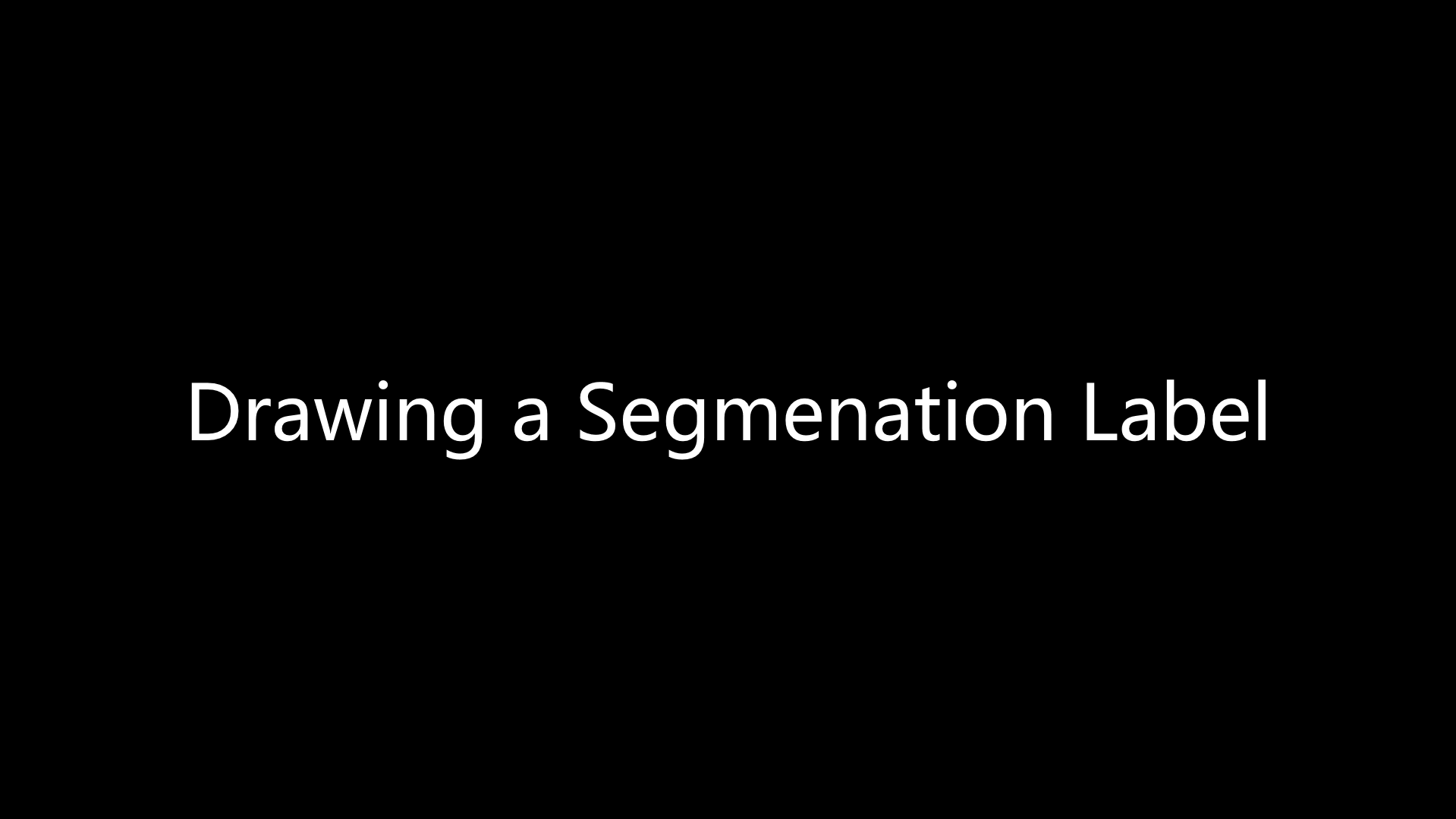
Drawing a segmentation label
Sometimes an instance can be divided into multiple parts in the image due to
occlusion. To link different polygons, first press Ctrl (Cmd) to select
polygons you want to link, then press l (lowercase) to link these selected
polygons. Press L (uppercase) to unlink the label.
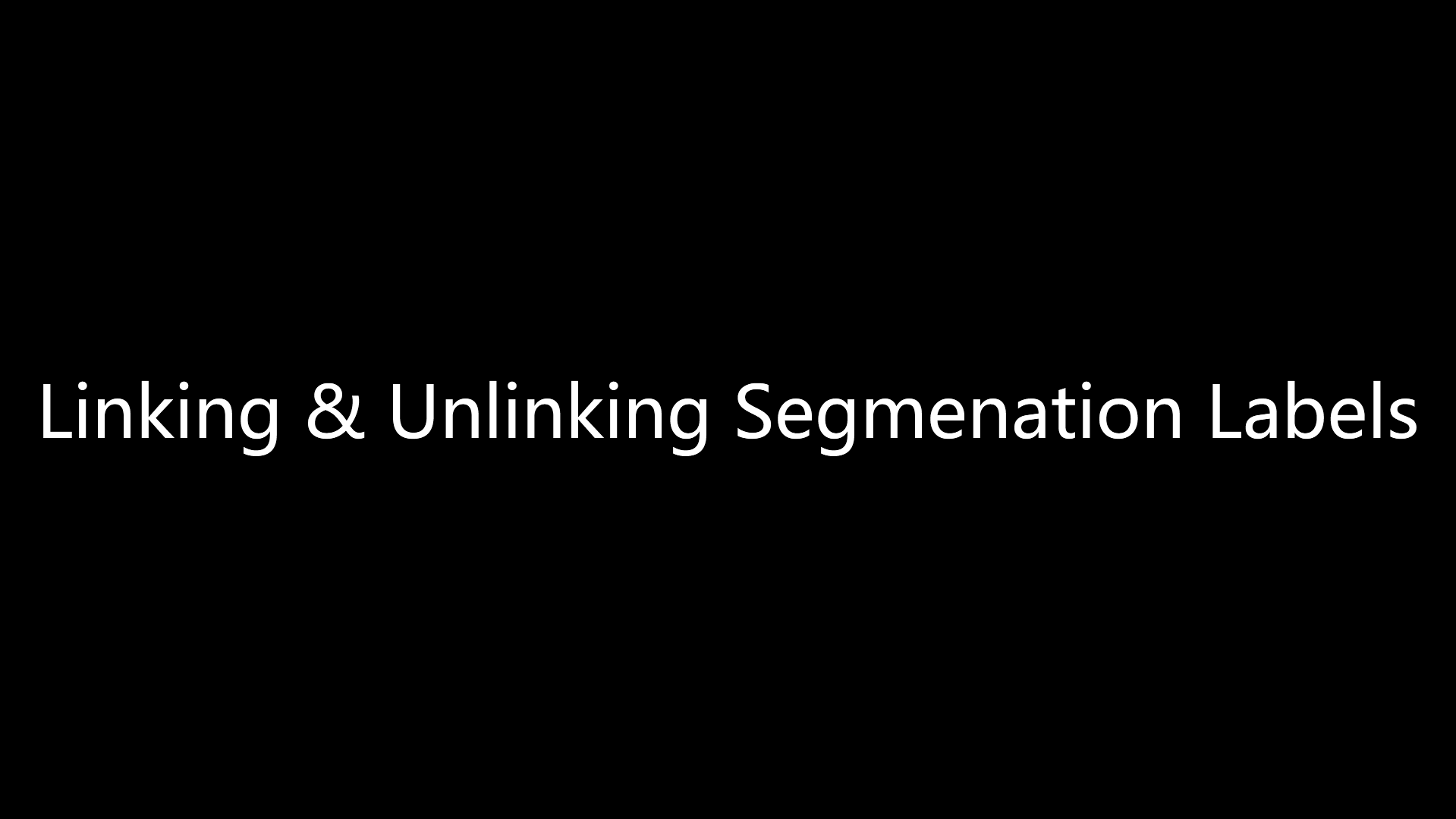
Linking and unlinking segmentation labels
We also support vertex deletion. To delete a vertex from a drawn polygon, press
d first, and then click on the control point you want to delete. The second
way to use vertex deletion is when drawing a new polygon. When the drawing is
not finished, press d could delete previous drawn vertex.
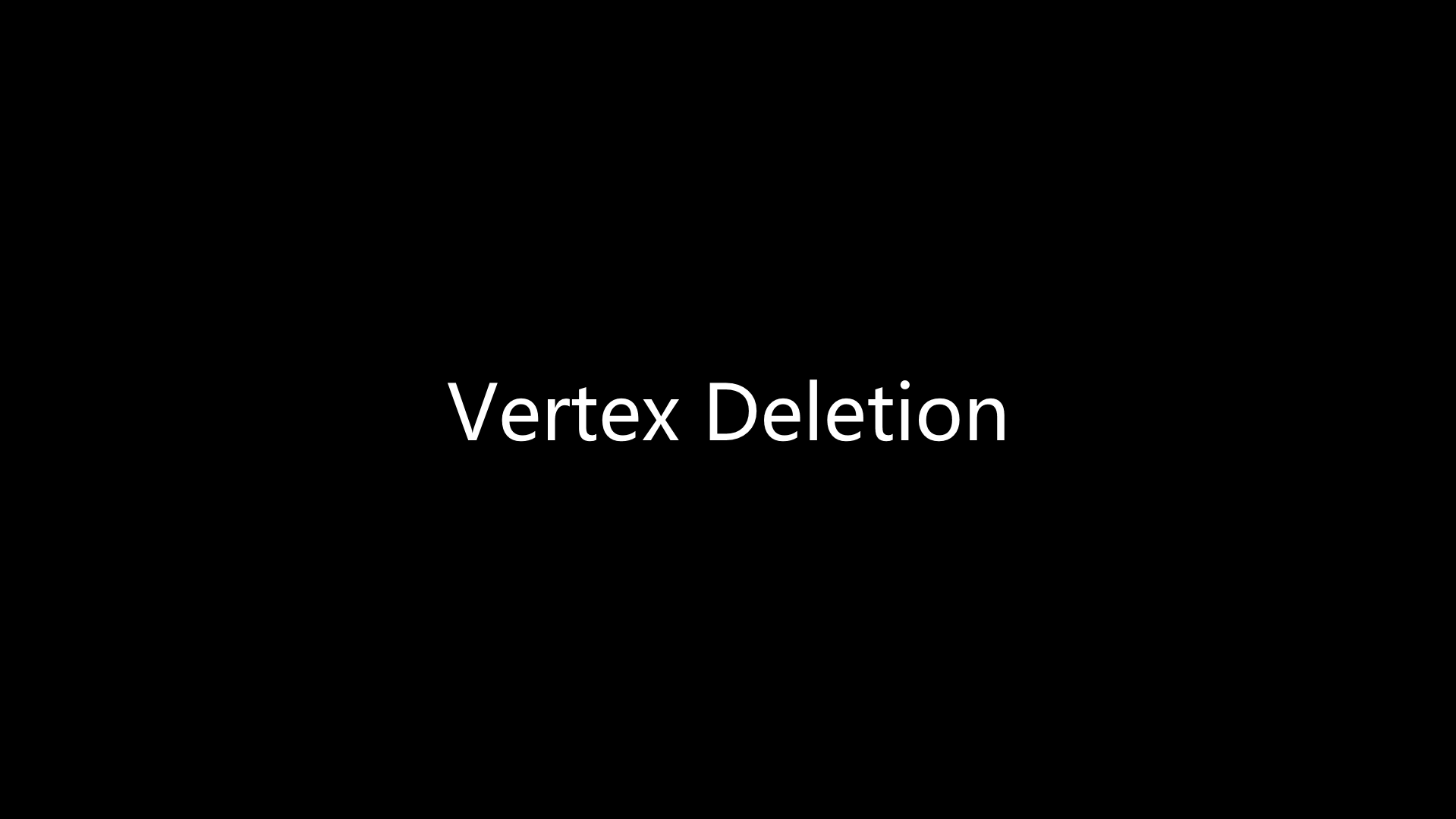
Deleting vertex
Lane Marking
Lane marking is similar to segmentation labeling, except that the path is not
closed. Hit Enter to finish drawing a label.
Lane marking
Drivable Area
Similarly as other instance segmentation tasks, you can annotate the drivable area in the image. Details about the drivable area can be found in this blog.